
Teams Phone Extensibility and Dynamics 365 Contact Center – It’s fun, new and preview…
Disclosure: All information is accurate at the time of writing this article, things change, we change,
vendors change (and we all love them for it)… take everything with a pinch of salt, if you like salt…
You also might spot some AI generated images using Copilot, it’s so fun to use, how can I not do that….
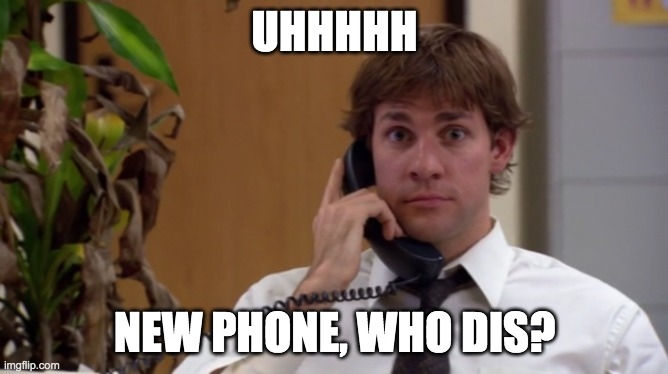
Teams Phone Extensibility has landed on the Dynamics 365 Contact Center platform. The article below gives you some tips, but remember, pre-release / preview, gung ho? Something’s are wrong (which we found out), and below is just a repeat with some colourful images of how it went.
First caveat: a note saying, You need to configure new IVR agents in Copilot Studio because the existing IVR agents might not work with the Teams Phone integration. This was okay for me. The bot on the workstream I had previously configured worked well, and I just added the new voice channel to it without issue.
Update your PS commandlets (Update-Module MicrosoftTeams). I forgot, we all forget, my team also forgot but there are some new bits in there you need to do it manually. They do provide a script, but it was good to break it down to how it works, the script actually confirmed something for me later on as well when we were getting an issue.
Pop into Dynamics admin and grab your ID’s that are hidden away under the Advanced area of the Phone Numbers section (Channels > Phone Numbers > Advanced).
This just appears if you are on the latest Wave, so there’s no need to push buttons if you’re already using voice somewhere.
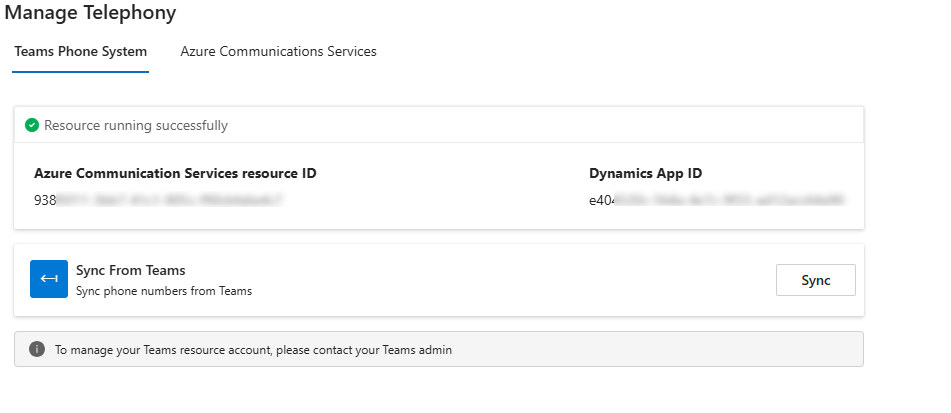
Connect up (Connect-MicrosoftTeams) and create your new Resource Account on the tenant, your application ID comes from the previous step (Dynamics App ID)

Grab the Object ID of the newly created account, you will need it for the next bit.
Crack on and associate the new resource account with the ACS resource and throw in a Sync, watch this bit as if you’re doing it manually it’s easy to use the example on the article, which contains another random AppID, don’t use that, use your’s from above!
Copy and Paste doesnt always seem the quickest…
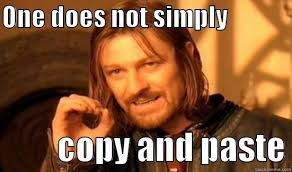
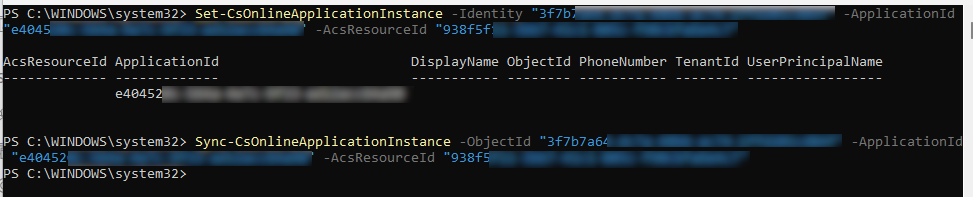
When we’re done, pop into your TAC to licence the new RA with a Teams Phone Resource Account (grab a brew, 10 mins for a sync)

From here it’s back to basics if you’re using Direct Routing, assign a number and a policy like you usually would, or if using Operator Connect don’t forget to change your PhoneNumberType.


Give this around 5 minutes, we still need to give the sync’s time, and we get through a lot of coffee / tea working with Microsoft…
When your coffee is cold, back into Dynamics admin and hit the Sync button, if it’s all done right you should see your new RA with number attached for the App to use, from here we just do the usual of attaching it to a Voice Channel then to a Workstream.
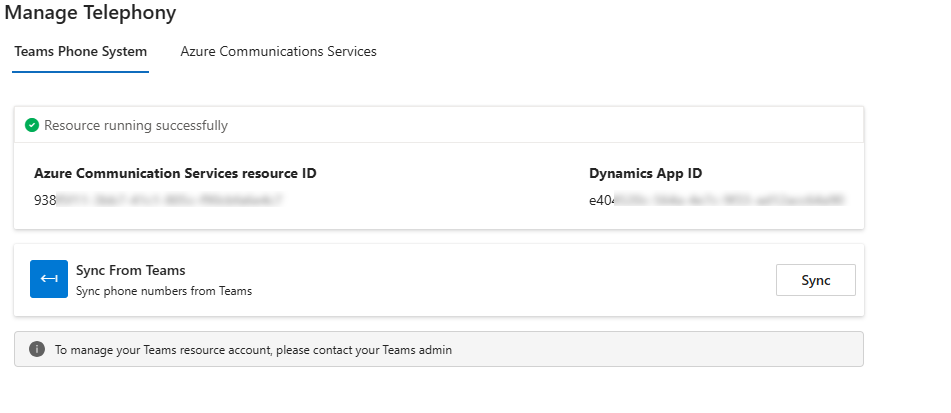

Limitations, I found a few – these I imagine will come and go in time but little annoyances.
Calls come into a users teams client and the workspace, you can answer in Teams for the audio and the workspace still gives you transcription but gives you mixed results – not a good clean interface (yet) – signalling fun – it’s preview afterall…. – don’t do it!

I was getting the very annoying voice compliance notification back to my customer, this is somehow / must be different from the the usual offering in Teams with transcription as my lab had these set to false (DisableComplianceRecordingAudioNotificationForCalls) – what this means is that every hold, transfer, query that stops the system transcribing- the audio appears – *sad panda face*.
Summary: Overall it wasn’t too bad to get in, I can understand the reasoning behind trying to make this a little easier in linking up the voice configuration but where we’re still having to use scripts and PS to manually attach numbers, policies and such it leaves it open to error (human) – maybe one day it will be all nice and fluid (please Microsoft, make things flow for us…).
Hope it helps!